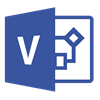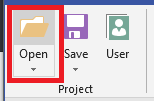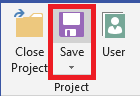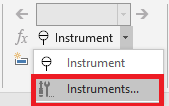Enable or Disable Fluid SimulationsTo Toggle the Fluid Simulations press the Enable/Disable button located in the SImulations group in the AseptSoft ribbon. Once enabled the fluid will start flowing from every source. Please see the tutorial "Sources - create, edit,...
AseptSOFT® BLOG
As a mechanical engineer, I spent 5 months manually drawing fluid paths for nearly 200 p&id copies. Engineers also encounter errors in pharmaceutical process design, so to add a valve to the P&ID, I had to rework the entire design. In this blog I will show you why a process change takes so long and how to easily do it in just a few hours. I will also talk about any other important topics in the pharmaceutical and biopharma industry. Subscribe to be informed!
Formulas – create
How to create active components like Valves, Tanks, Filters that can hold a status in each phase.1. Launch the Formula Manager If you are in the Ribbon, just press the Formula Launch Button located in the Conditions group. If you are editing conditions or adding new...
Formulas – about
Formulas are used to determine when a Condition is considered fulfilled and we can move on to the next one. Formulas bring toghether Instruments Parameters and Variables to make the P&ID algorithm well structured. They can contain: Comparison operators: < >...
Conditions – create, edit…
Create new Condition This can be done directly from the Ribbon or via the Conditions Manager.Create Condition directly from the Ribbon1. Press New Condition Create a new condition with one click on the immediate next position of the active one, or expand the drop menu...
Conditions – about
A Condition is one step out of more that needs to be sucesfully executed in order to be able to move to the next condition, or to the next phase. They are listed in the Algorithm Table in each phase, and represent the succession of conditions that needs to be...
Create & Close Project
Open existing Project1. Press Open2. Select a project Chose a folder containing at least one Excel file that represent the project. To create a new porject see further.Create New project1. Pres New Project2. Chose destination folder Important: Take care to the...
Save, Backup & Restore
AseptSoft Save function It is more than a simple save of everything included in the project. It will save the folowing: Visio P&ID: Everything is saved as in the original safe function provided by Visio excepting one thing: The appearance of every shape is as it...
Parameters and Variables 1
Before we begin1. Open the Instruments, Parameters and Variables Manager Click on the shape that you want to transform into a source.2. Open the tab Open the Parameters or the Variables tabImport Parameters and Variables NOTE: Import Parameters and Variables in one of...
Parameters and Variables – create, edit, remove
The actions are very simmilar for Parameters and Variables. Thus, we sill show everything for Parameters, and they apply for Variables as well.Before we begin1. Open the Instruments, Parameters and Variables Manager Click on the shape that you want to transform into a...