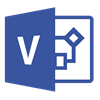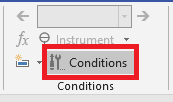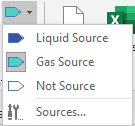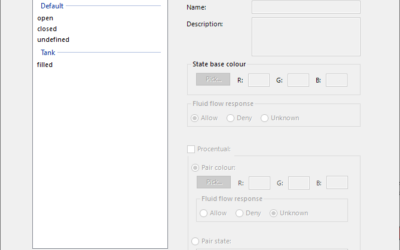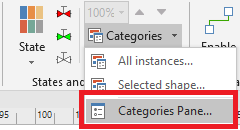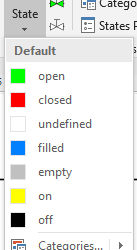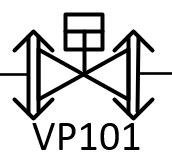Instruments in AseptSoft are the components representing Sensors, timers, and all the parts from the process that have an output. They can measure a lot of things, like the Temperature, Time, Pressure, etc. They can be used in the Algorithm Design in formulas....
General description
Algorithm Trackers – create, edit, remove
Before we begin1. Open the ConditionsPane This can be done by clicking on the "Conditions" button located in the Conditions group, in the AseptSoft ribbon.2. Open the "Trackers" tab Create new Tracker or replace the existing one1. Choose the tracked information...
Algorithm Trackers – about
The Algorithm Trackers are AseptSoft components that connect the Algorithm Table with the PID in both directions: They are a live display of the current step of the algorithm When edited, the step will update in Excel accordingly. That way you never need to edit in...
Algorithm Table – create, edit, remove
Create the Table 1. Press "Conditions" Press on the "Conditions" button located in the Conditions group in the AseptSoft ribbon. 2. Confirm the Prompt Press "OK" to confirm the instructions. 3. Pick the location In Excel select the cell that you want to hold the...
Algorithm Table – about
The Algorithm Table is a component of AseptSoft that allows you to define the required steps between each phase. You will find the table in Excel in each Phase in the same area. In the exported PID it will allow you to export a page for eah step of the algorithm, not...
Sources – about
A Source is a dynamic Component based on any Shape in the PID that you can create in order to use Live Fluid Simulations.←Source→Sources are the components from which the Fluid Stream will allways begin. COMING SOON: Two types of Sources: Liquid Sources - The fluid...
States and Categories – Import
Before we beginThe Import feature is usefull when creating a very new project, and you want to reuse the states from the any previous projects. Also we might send you packages (on your request or not) that contains a lot of AseptSoft components including well...
Categories – create, edit, remove
Before we beginOpen the Categories Pane This can be done by clicking on the "Categories Pane" button located in the Categories menu in the States and Categories group, in the AseptSoft ribbon. Create new Category 1. New Directly press on the "New..." button. Now go to...
Categories – about
Categories are an easy way to organize the States States are used to describe properties of shapes in each Phase. For example "open" and "closed" are possible states for a valve. But we are not talking just about valves. States are possible for any shape:...
Categories – Assign to shapes
1. Select the Shape In Visio click on the Shape that you want to edit the Categories.2. Open the Categories window Press the "Categories" button located in the States and Categories group, in AseptSoft ribbon. Note: In Visio each shape has a master. If you add...